Note: You can use a split keyboard on your iPad and move it up or down your screen to help you type.
Split the keyboard

- Open an app and tap a text field.
- Touch and hold
 in the lower-right corner of the keyboard.
in the lower-right corner of the keyboard. - Slide up and tap Split.
You can’t use a split keyboard on iPad Pro (12.9-inch).

Merge a split keyboard
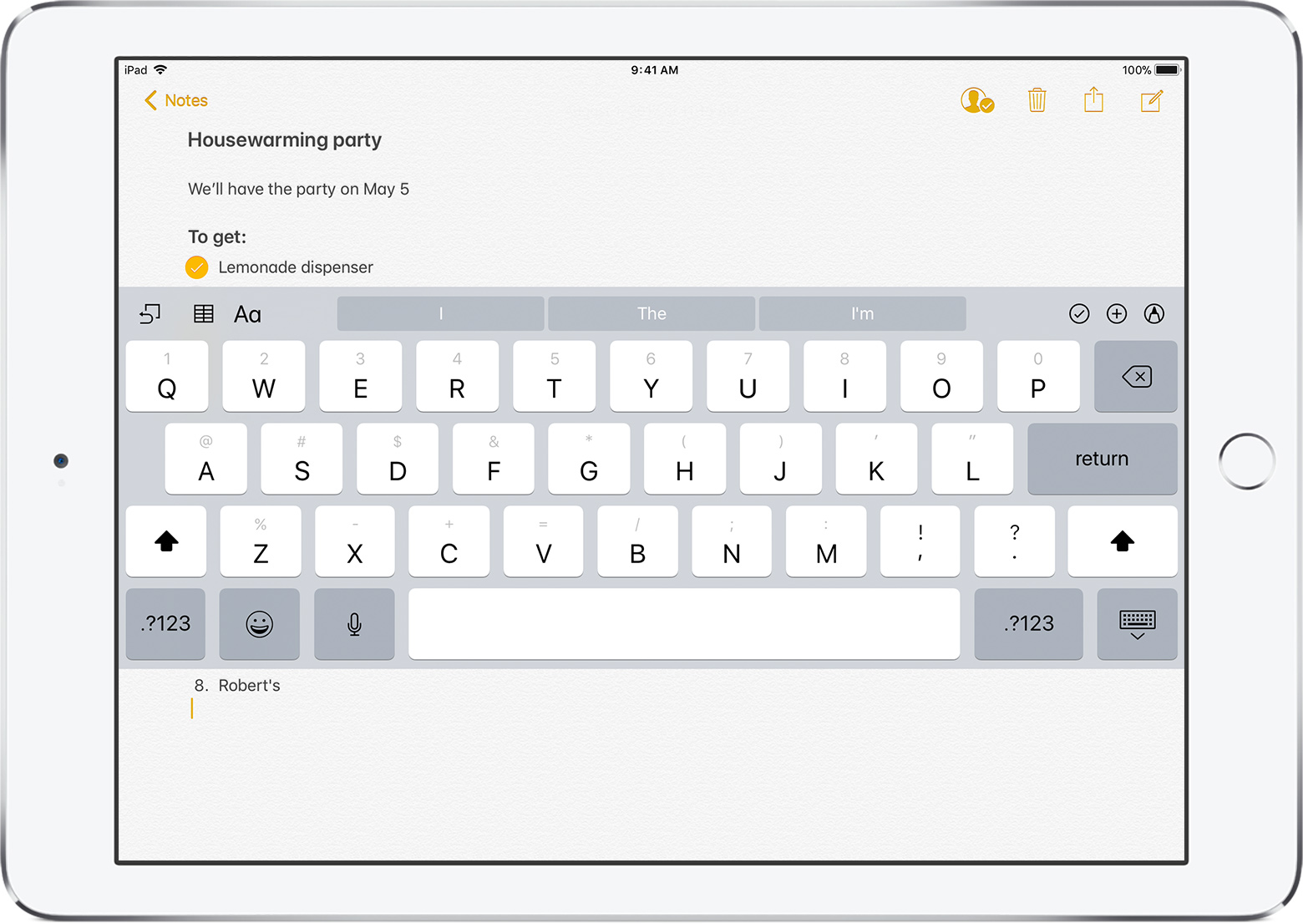
- Tap a text field.
- Touch and hold
 in the lower-right corner of the keyboard.
in the lower-right corner of the keyboard. - Slide up and tap Merge.
To turn Split Keyboard on or off, go to Settings > General > Keyboard > Split Keyboard.

Move the keyboard
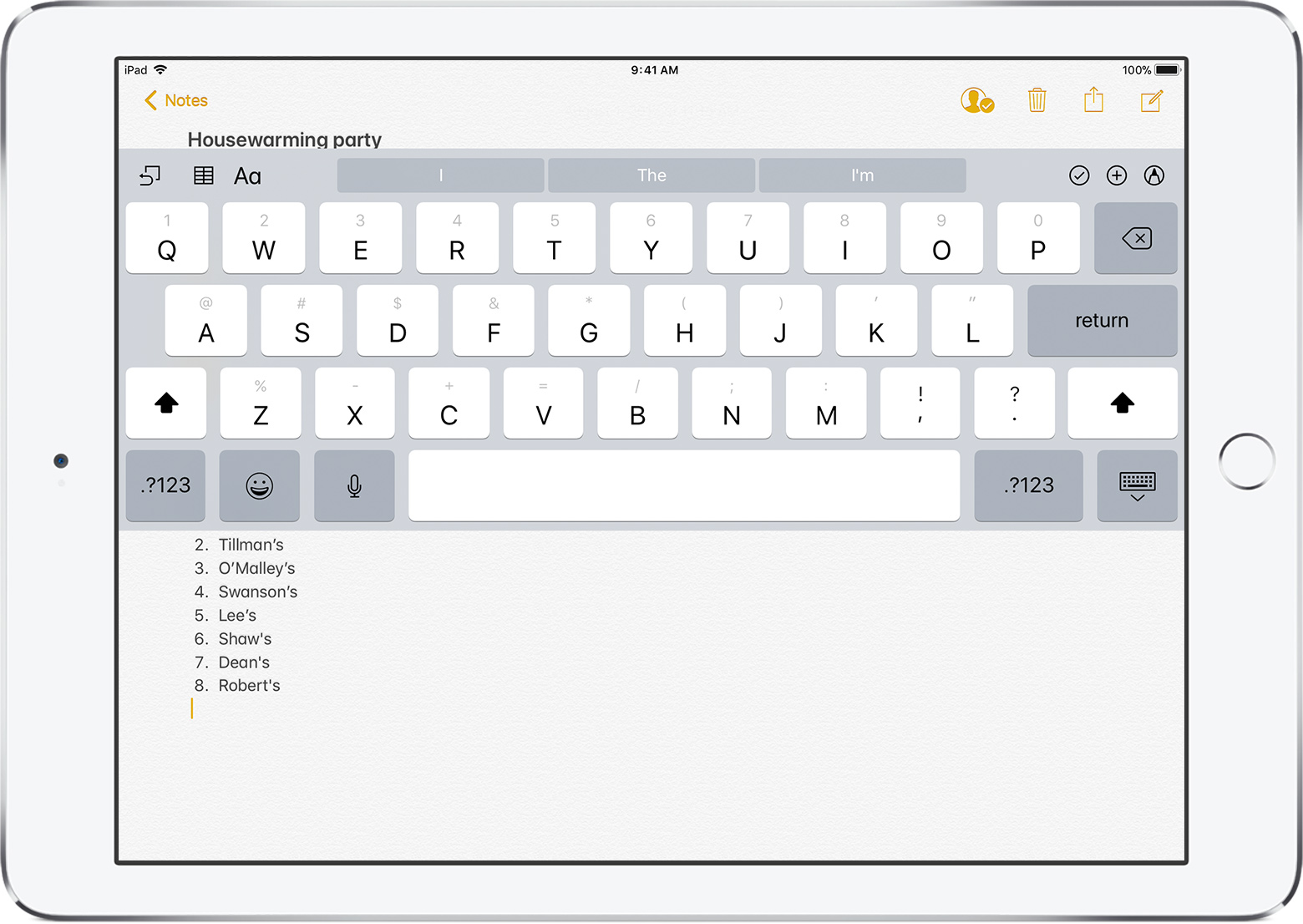
You can Undock the keyboard from the bottom of the screen and move it to a different part of the screen. Here's how:
- Touch and hold
 .
. - Slide up and tap Undock.
- Lightly press and hold
 , then immediately drag the keyboard up or down the screen.
, then immediately drag the keyboard up or down the screen.
You can also move a split keyboard up or down the screen. Just lightly press and hold ![]() , then immediately drag the keyboard up or down the screen.
, then immediately drag the keyboard up or down the screen.
To move a full keyboard back to the bottom of the screen, touch and hold ![]() , then slide up and tap Dock.
, then slide up and tap Dock.
To merge a split keyboard and move it back to the bottom of the screen, touch and hold ![]() , slide up and tap Dock and Merge.
, slide up and tap Dock and Merge.
